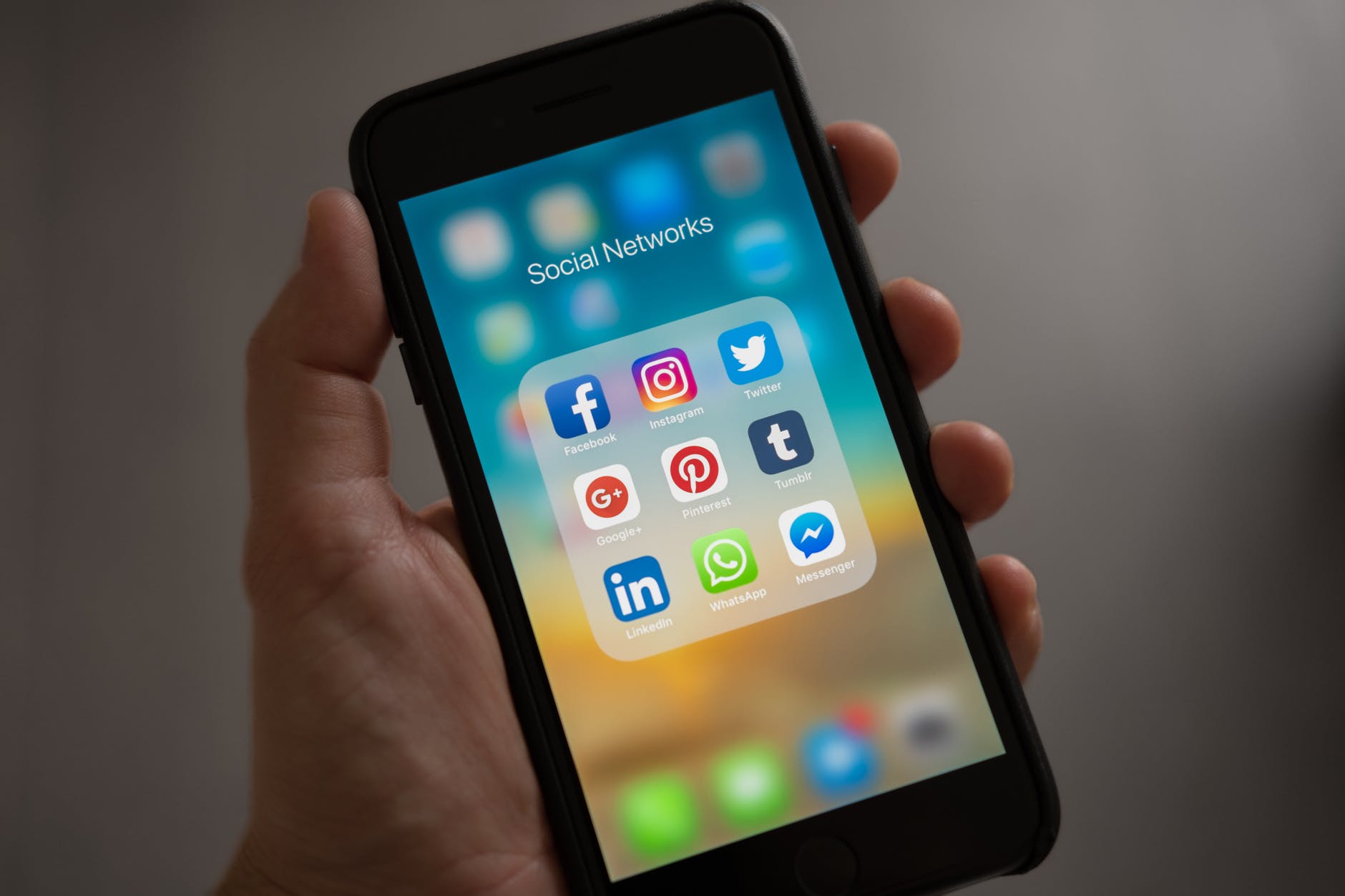We here at Macworld have been using Macs before OS X was named after cats, but sometimes we learn a new trick that we can’t believe we didn’t know. Like this one I saw on Twitter yesterday.
We’ve all been through this: you save a file in Pages or Garageband or Microsoft Word and the dialog box starts in the completely wrong place. Then you have to go to your mouse or trackpad, click on the arrow to expand and hope the desired destination is there. If not – and it almost always isn’t – you’ll have to click through folders and places until you find the one you’re looking for.
I just discovered that you can click / in any macOS save window to open a Spotlight-esque quick folder search and even use things like ~ to jump to your home folder. No idea when that was added, but a handy shortcut instead of manually navigating a deep folder hierarchy pic.twitter.com/Qel3z6QeZa
— Zach Waugh (@zachwaugh) March 31, 2022
But here’s the iOS technician trick: Zach Waugh shared: Type the forward slash (/) on your keyboard when the save dialog box appears and you’ll be taken directly to a “Go to Folder” window that allows you to quickly navigate anywhere on your Mac. You should know the path, but it will also save your recent places so you don’t have to retype long strings of folders. It even works with the user shortcut with the ~ symbol.
This is not an April Fool’s joke. I’ve already used the simple shortcut several times today (as in saving this article) and the time savings are huge. It keeps your fingers on the keys and gets to a folder much faster than clicking items in the sidebar or navigating through layers of folders.
For example, if you want to save a photo in your user folder, type “/~/Pictures”. Or if you need to go to your Documents folder, type “/~/Documents”. And start counting the seconds you’re going to save every time you need to save something to a distant folder.
Some readers have pointed out some other great shortcuts that will save a lot of time and aggravation:
To go directly to the desktop, press Command-D when the dialog box appears.
Typing “~” will go directly to your user folder without pressing the slash first.
You can press the tab button to complete familiar locations without typing the whole word.
This post Jump to a Mac folder when saving a file
was original published at “https://www.macworld.com/article/628623/how-to-jump-to-folder-deastination-mac.html”